How We Maintain The Power Guides Using Google Reader
Steps to Managing Feeds
Google Reader ( Need a Google E-Mail Account to Start ) is a great tool for keeping up with the blogosphere and is easy and quick to use , because of some of the tools included maintenance and organization is easy. Some of the tools included, uses and advantages are listed below.
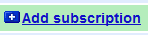
Add Subscription Simple and easy to use tool that allows you to include new subscription from Blog Feed and the driving force behind gathering feeds.
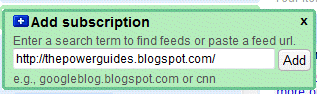
You can often just put the blog address in to the box and Google Reader should find the feed for you , if it can not find a feed go back the blog / site and see if you can an RSS feed link. After adding subscription At that point your feeds are just all added into one big mess with no organization .
Below is a Picture Of What you should see
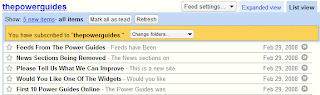
Starting To Organize
Next if you click the change folder you will see the option of New Folder
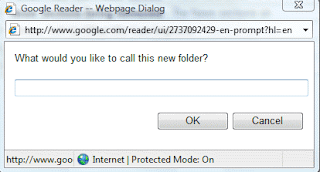
Create the folder name you want to use that makes it easy for the future in our case we are using testing3
Your new feed should now be in your folder ( there are other advantages later to using folder covered in this document )
Now we repeat the process again this time adding another blog and creating new folder testing4. Below is a picture of what we should see
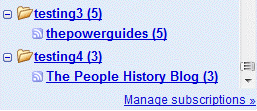
Our two folders are clearly identified together with the feeds we have added to them.
Now we will repeat the process one more time with a new blog but this time add it to an existing folder
Stage 1
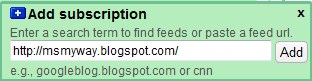
Stage 2
This time when we add it we are going to our change folders and add to testing4 because it is already created They should now look like this
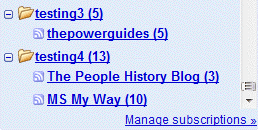
Next we add additional feeds as we wish and if needed more folders to help organize our feeds
Stage 2
First we need to choose Manage Subscriptions
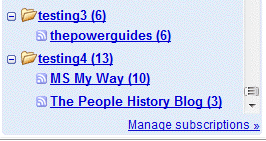
We will then see the following screen
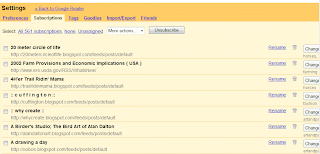
From This we are going to choose Tags which should give us a similar screen to this
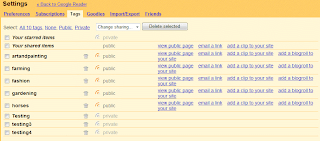
If you look at the bottom of my lists you can see testing3 and testing4
We will now click on the little gray thing next to the word private on testing3

Which gives us this

So Now we are nearly finished The last part we want to do is create the little widget
to display latest posts on your blog so we choose add clip to your blog and we get the screen below pops up , follow the instructions and away you go
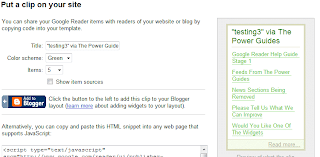
This is only part of what Google Reader can do and hope it helps any who would like to create their own widgets for their blog
Steve
No comments:
Post a Comment